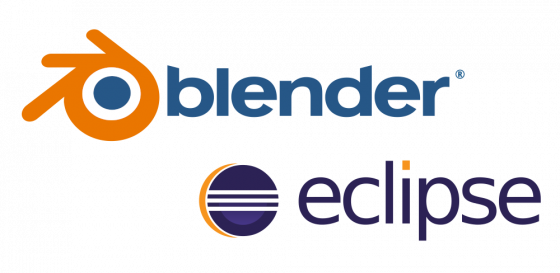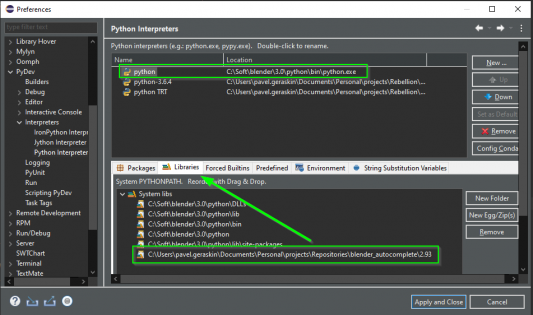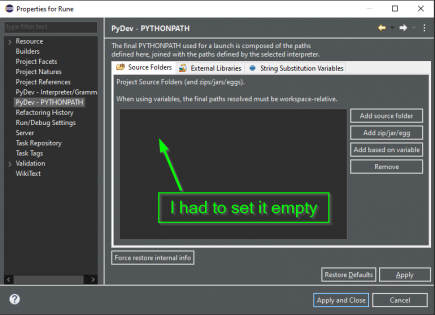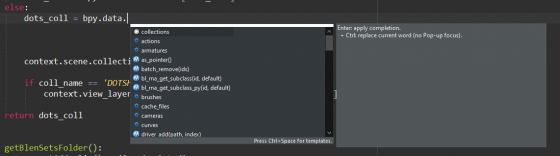The Eclipse IDE, like PyCharm, and Visual Studio Code, is one of the most popular IDEs for development, including Blender add-ons development. To improve the convenience of developing Blender add-ons in the Eclipse IDE, we can add an autocomplete to it – the code completion for the Blender Python API.
By the Pavel Geraskin tips.
Install Eclipse IDE
You can download the Eclipse IDE distribution kit from the official site.
Install the PyDev plugin for Python development in Eclipse
Select “Help – Eclipse Marketplace” in the IDE main menu.
Type the “pydev” to the “Find” field and install the founded plugin.
Download the autocomplete files
You can download files for code completion for Blender Python API from the repository on GitHub.
Press the green “Code” button and choose “Download ZIP”.
Unzip the downloaded archive to a convenient place on your computer.
Set up autocomplete for your Blender add-on project
Start a new project in the Eclipse IDE.
Open the project properties: Preferences – PyDev – Interpreter – Python Interpreter.
Add the path to the python.exe executable from the Blender distribution. You can find it in the directory where you installed Blender:
|
1 |
_BLENDER_INSTALLATION_DIRECTORY_/_BLENDER_VERSION_/python/bin/python.exe |
Also, add the path to the unpacked autocomplete files.
Remove PYTHONPATH from Properties for Run (Optional)
If you have problems calling the Python interpreter, for example, it will call an embedded system Python interpreter instead of the Blender interpreter from the previous step – remove the PYTHONPATH reference in the Eclipse IDE settings.
Everything is ready
After completing these settings in the Eclipse IDE, the autocomplete for the Blender Python API will start to work.