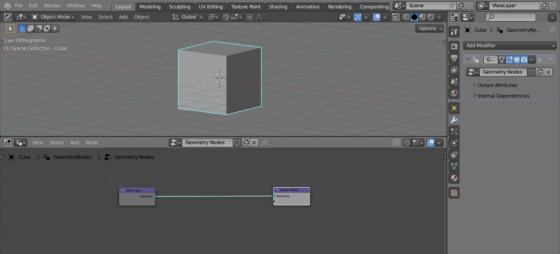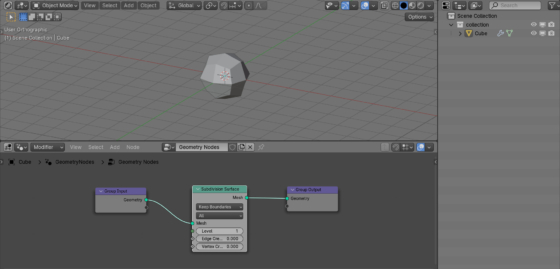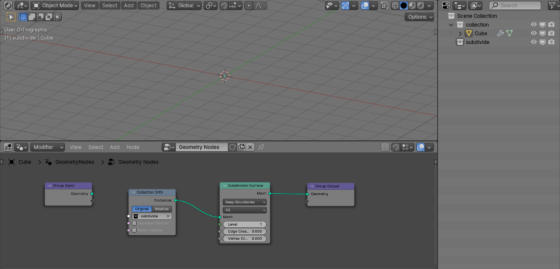Typically, the Geometry Nodes tree in Blender is built differently for each mesh. This makes it possible to apply different effects to different objects. However, when we need to apply one effect to many objects in the scene, assigning a separate Geometry Nodes modifier to each of them and duplicating the nodes may be counterproductive. It is much easier to create a collection in which, when an object is placed in it, the desired effect will be applied to it.
Add a cube to the scene (shift + a – Mesh – Cube), assign the Geometry Nodes modifier to it and create an initial tree of nodes.
We will use this mesh to store the required Geometry Nodes tree.
For example, let’s add a Subdivision Surface node to the node tree (Shift +a – Mesh – Operators – Subdivision Surface) to subdivide the mesh. This will be the effect that we need to apply to all objects in the collection.
Create a collection called “subdivide”.
Add a Collection Info node to the beginning of the node tree (Shift + a – Input – Scene – Collection Info). The Group Input node was disconnected from the main branch of the node tree, but we no longer need it. We will receive all input geometry from the Collection Info node. In the “Collection” field of the Collection Info node select the “subdivide” collection we created.
Now add a mesh to the “subdivide” collection, for example, Suzanne (Shift + a – Mesh – Monkey).
We can see obvious artifacts on the mesh. This happens because now the scene simultaneously displays unsubdivided Suzanne directly through the “subdivide” collection, as well as the same subdivided Suzanne, passing through the node tree of the Cube object.
Not to display the objects of the “subdivide” collection directly into the scene, but only through the Cube – Geometry Nodes bridge, hide the collection by clicking on its monitor icon in the outliner.
Now we can add more objects to this collection, and all of them will be displayed in the scene with a subdivision.
The only inconvenience of this method is that when we need to change the object, move it or rotate it, we need to turn the visibility of the “subdivide” collection back, otherwise the object cannot be selected and manipulated separately from everything else in this collection.

 .blend file on Patreon
.blend file on Patreon