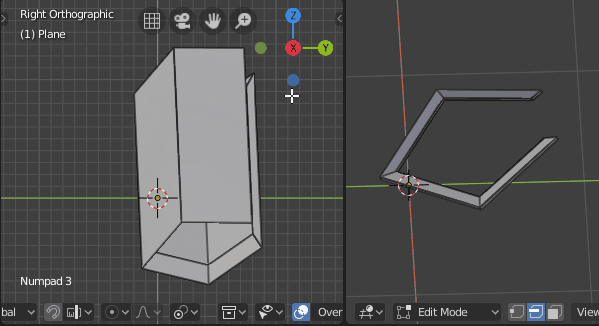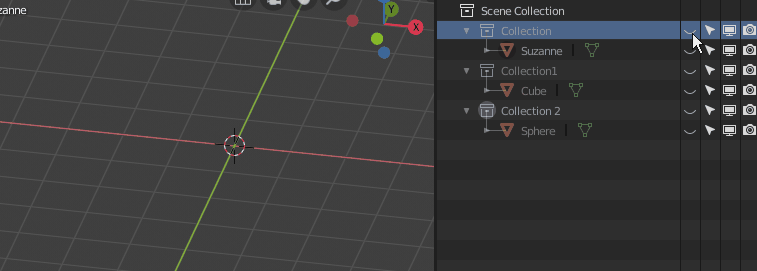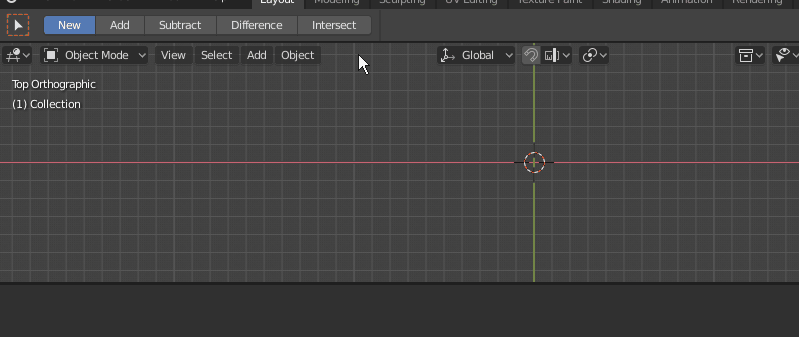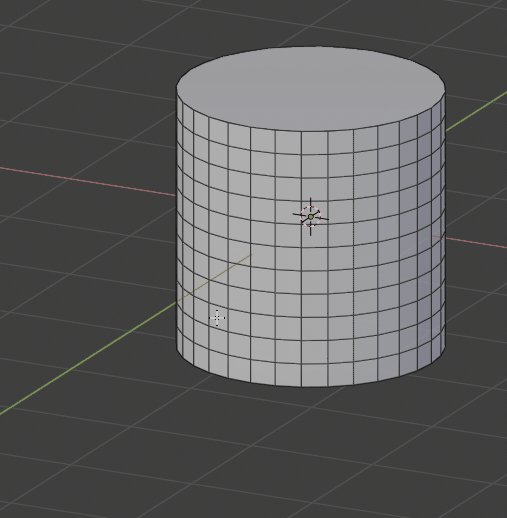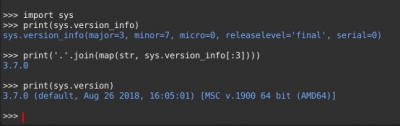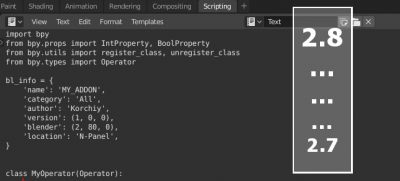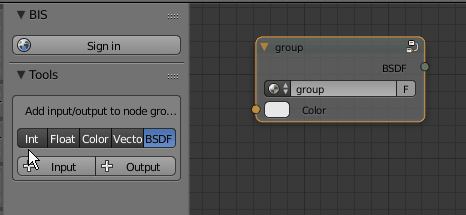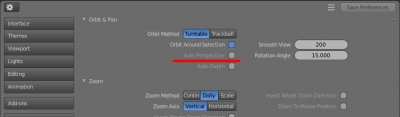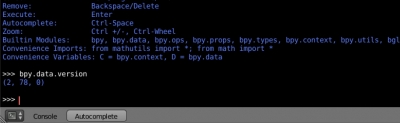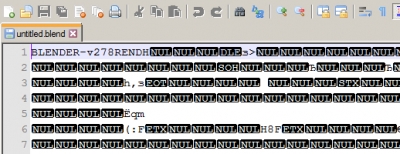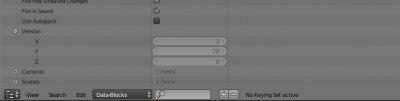Simple rotation around edge
It is difficult to rotate mesh polygons around an edge if this edge is not parallel to the global X, Y, or Z axis — we need to switch to the edge local coordinate system, fix axes, and then rotate polygons about these axes. However, this can be done easier and faster – position the viewport parallel to one of the edges local axis and perform a rotation by simply pressing the “r” key.
To quickly rotate polygons around the edge:
- switch to the “by Active Element” mode,
- select geometry to rotate
- next select the edge, around which you want to rotate the geometry. Selected last it becomes an active element,
- press shift + Num1 (Num3 or Num7) to set the viewport parallel to one of the edge axes,
- rotate geometry by pressing the “r” button.