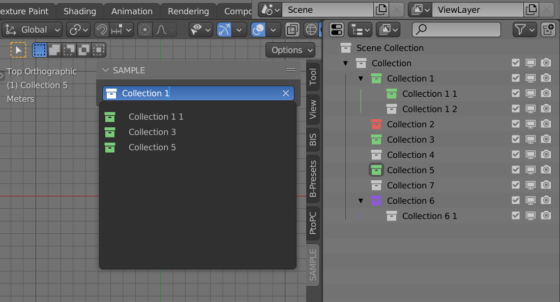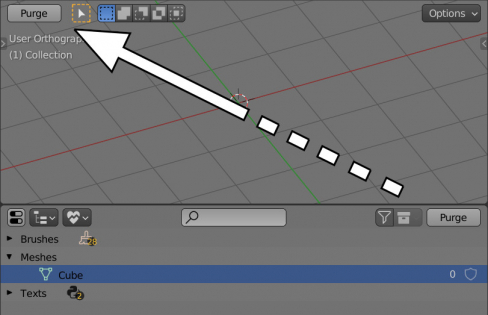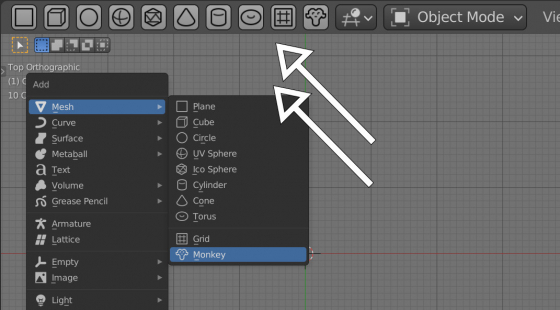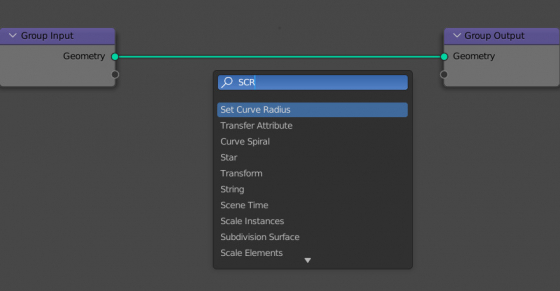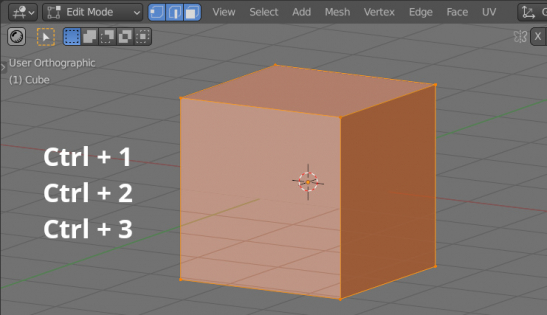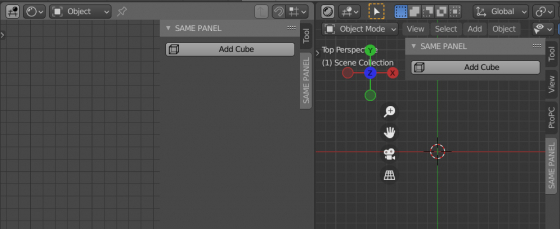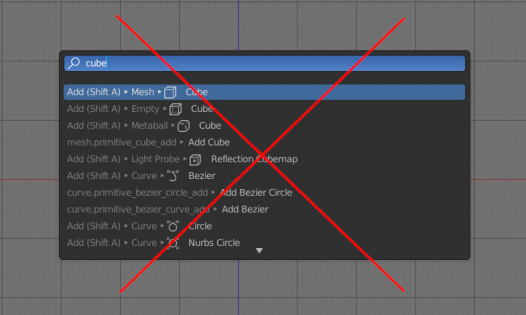Creating Custom UI Panels in Blender
When writing add-ons for Blender, it is important to place UI elements – buttons, fields, switches, etc., so that the user can easily find them and have convenient access to them. Blender provides to add-on developers the following areas to place their custom UI:
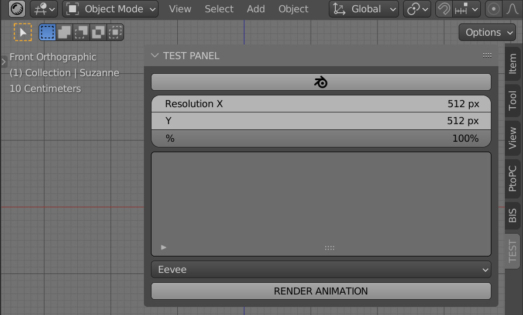
 .blend file on Patreon
.blend file on Patreon