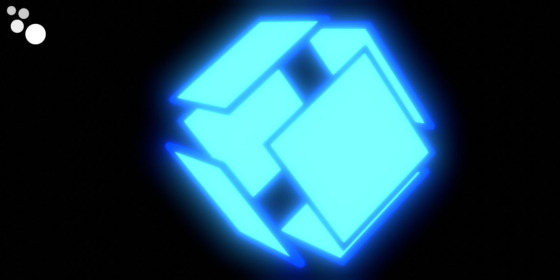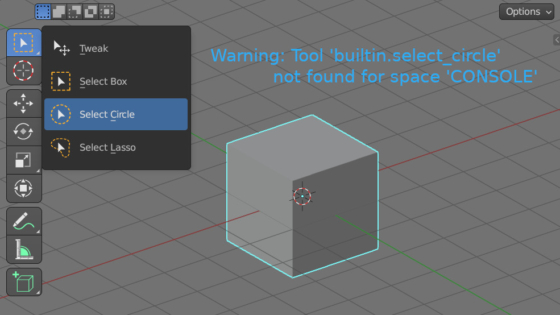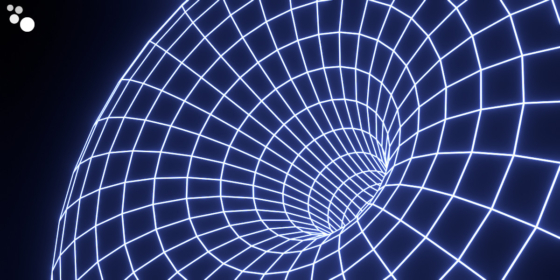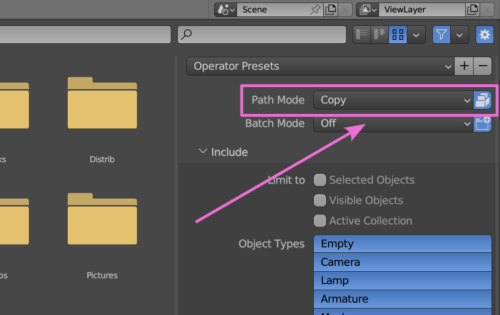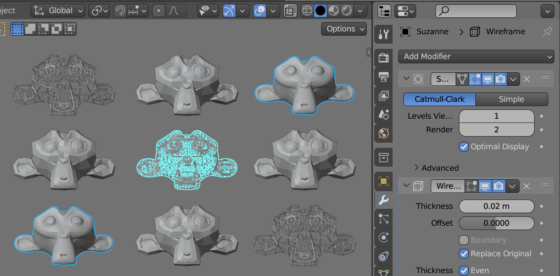All possible values for the bl_context parameter in UI panel classes
The bl_context parameter is used for placing custom UI panels on the desired tab in the Properties area. The value specified in this parameter is responsible for which tab the user panel will be placed on.
All possible values for the bl_context parameter in UI panel classesRead More »
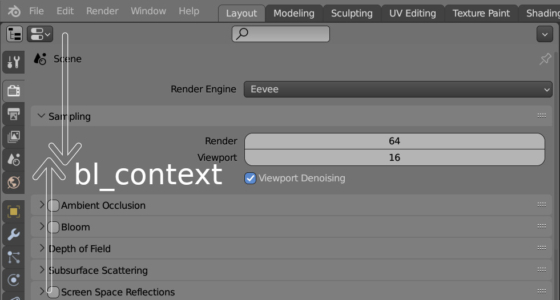
 .blend file on Patreon
.blend file on Patreon