Accurate Render Border add-on
Blender add-on allows setting accurate coordinates for render border.
After add-on installation in T-bar additional “ARB” tab appears. On this tab, it’s possible to set accurate values for left-top and right-bottom render border corners coordinates in pixels. Coordinates establish relative to the render size (Properties — Render — Dimensions — Resolution). After pressing the “Set Accurate Render Border” button render border determines in accordance with the entered values.
Add-on is free and open-source. If you want to support it – you can buy the add-on for a convenient price, or set the price to 0 to download it for free.
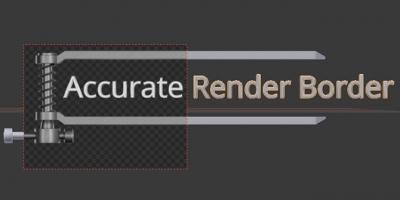
 Get on Gumroad
Get on Gumroad